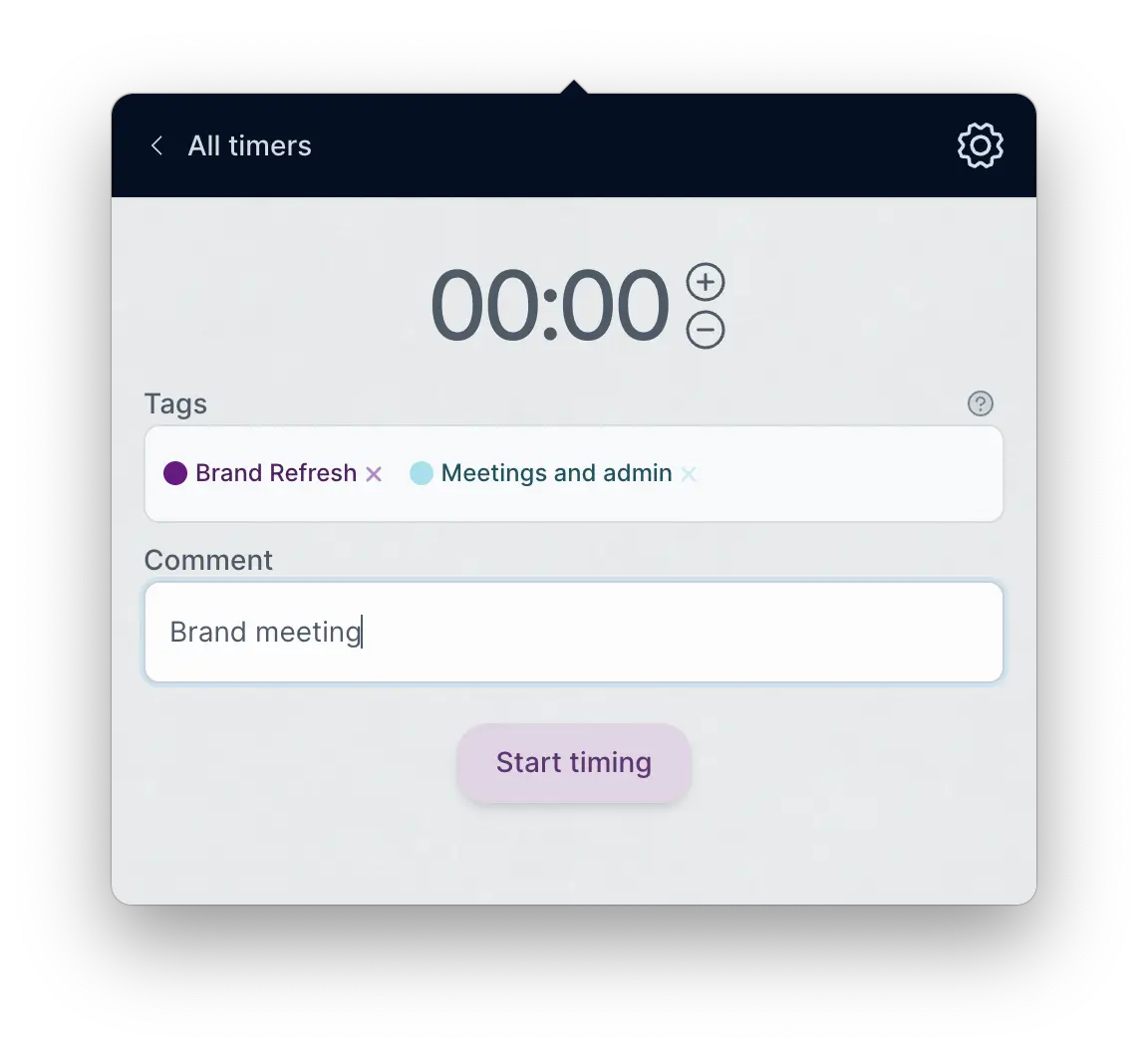How do I use Turnip with my other tools?
How do I connect my accounts to Turnip?
Add a new account via Settings > Accounts > Add account. You need a subscription or a free trial to add an account.
Turnip will ask for your login credentials and request permission to access your account. We use a secure token to maintain this connection as you continue using Turnip, so we never have access to your account credentials. You can revoke Turnip’s access at any time.
Once you’ve connected your account, Turnip automatically imports your data as tags, which you can then apply to your time slips.
How do I post my time to my accounts?
Turnip time slips won’t appear in your account until you mark them as done.
When you create a new time slip, you can add a tag. If you select a tag that has been imported from your account, the time you track for that timer will be associated with your account. When you mark the time as done, Turnip will automatically sync your time to your account.
If you edit a done timer in Turnip, those changes will be automatically applied to your account.
What happens when I track time in my integration?
If you start a timer directly from your account on their web interface, app, or other place, that timer won’t appear in Turnip. Once you’ve saved the time as a time slip, it should appear in your Turnip done timers list as well as your calendar and stats.
If you don’t see the new data immediately, you can force refresh from Accounts > Refresh data.
What happens if I’m offline?
Any changes you make while you’re offline will be synced once Turnip detects you’re back online.
You can always go to Accounts > Refresh data to force an immediate refresh.
How does Turnip sync my data?
Your time will be automatically synced with your account whenever you edit a time slip in Turnip. If you’re offline, changes will be synced whenever you’re back online.
Turnip checks for any changes to your account (time slips, tags, etc.) and updates everything on a regular basis. However, if you’ve very recently made changes, you may not see them immediately. If you’d like to make sure you have the latest data, you can force a re-sync by going to Settings > Accounts and selecting “Refresh data” from the three-dot menu.
How many accounts can I add?
If you’re on the Sprout plan, you can add a single account. If you’re on the Blossom plan, you can add as many accounts as you want.
These accounts can be the same type (three FreeAgent accounts) or different types (one FreeAgent account, two FreshBooks accounts).
Unsubscribe any time. We won’t ever share your information with anyone else.
Made with and by Sarah and Matt