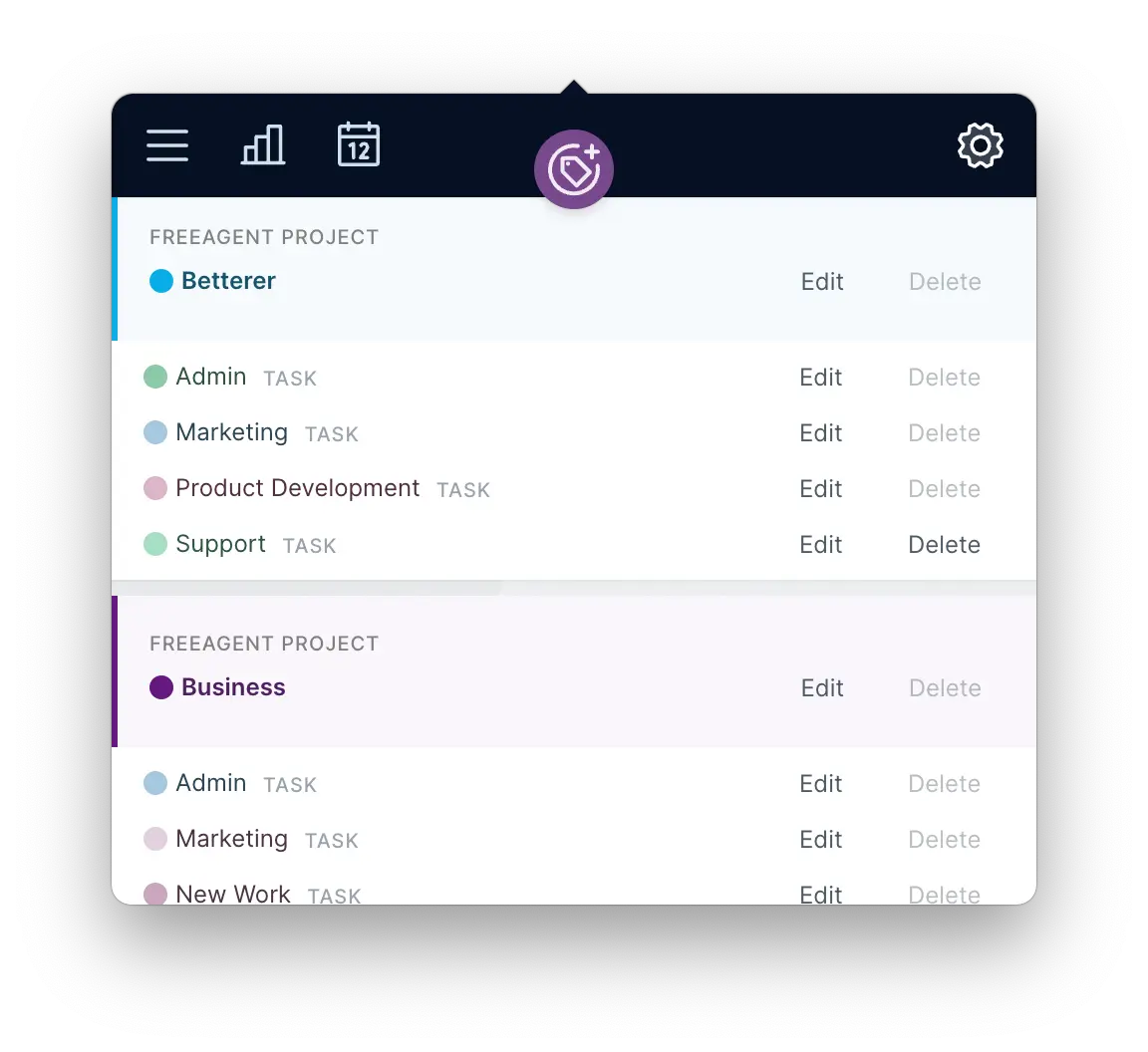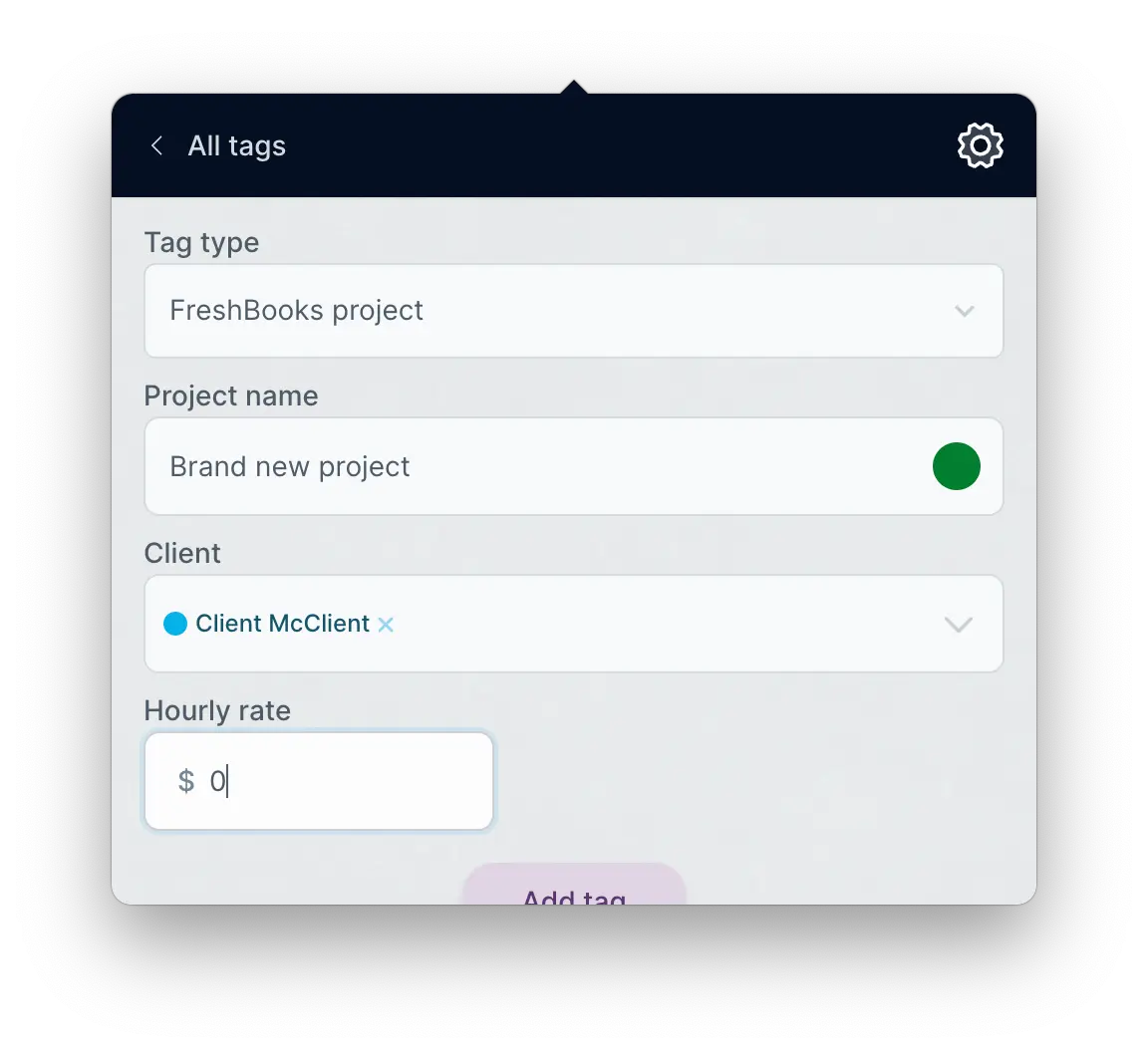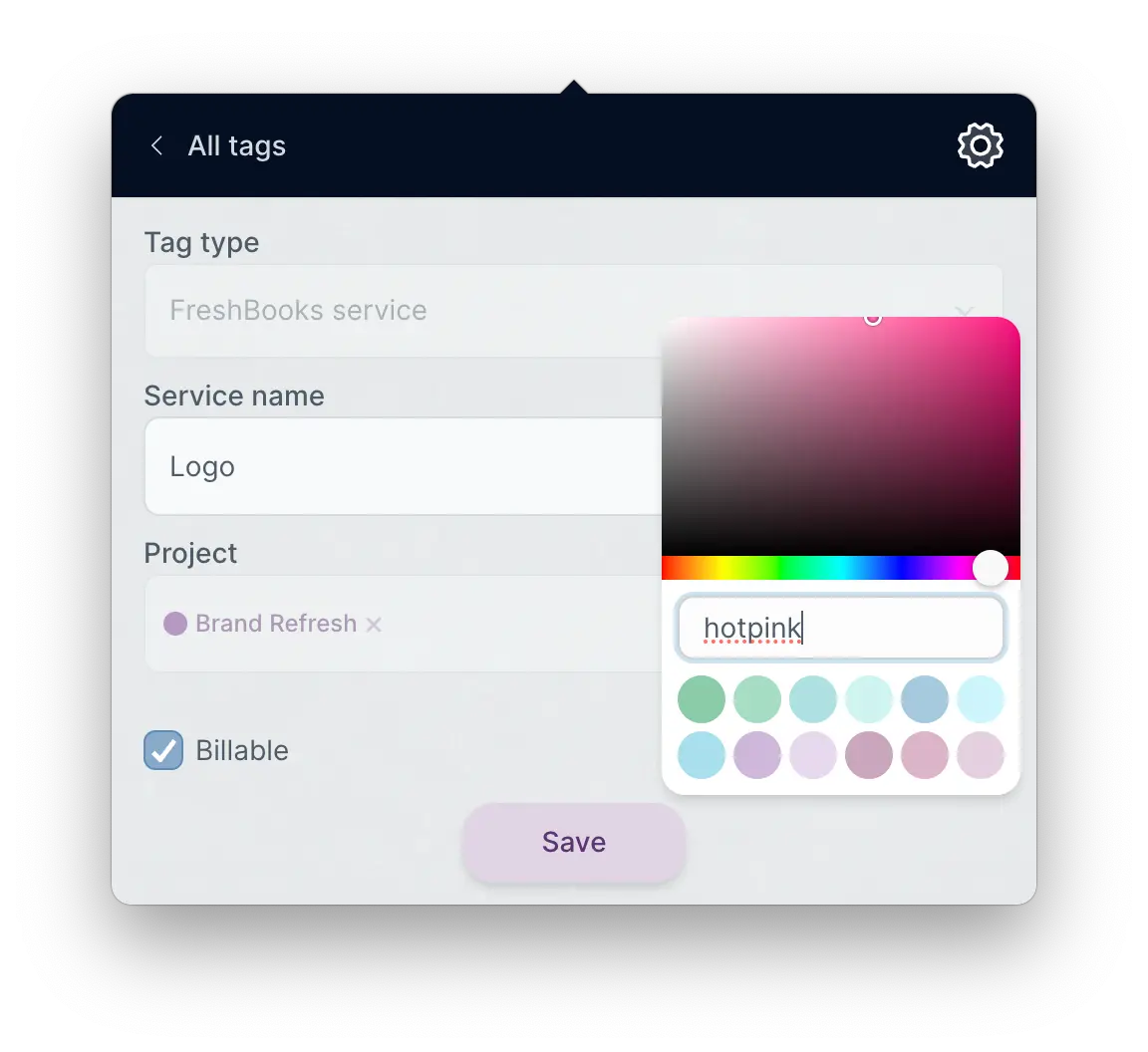How can I use tags to organise my time?
Turnip works best when you use tags to organise your time. If you’re using an integration, Turnip will automatically import data from your account as tags.
If you’re using Turnip on its own, you can create as many tags as you want and use them however you want—it’s totally up to you.
Tags are used to show you a breakdown of how you’ve spent your time in the stats panel.
How are tags imported from my accounts?
We import categorisation data (clients, projects, tasks, services, etc.) from your integration and convert them to tags.
You can then use those tags when you track time in Turnip. When you mark the time done, the time is automatically synced back to your integration account.
You can learn more about how Turnip converts your tags on each specific integration page.
What happens when I use a tag imported from my account?
Tag a time slip with a tag that has been imported from your account. This will associate that time slip with your account.
When you mark the time done, your time will be saved and synced to your account.
How do I create a new tag?
Go to Tags > Add New to create a new tag. Select the type of tag you’d like from the drop-down, fill out all the relevant information, and off you go!
Integration tags will automatically by synced to your integration account.
How do I change the colour of my tags?
When you create or import a tag, it is automatically assigned a colour so you can identify it. If you’d like to change the colour, you can do this from Tags > Edit.
The text field here accepts any valid HTML colour value:
- named colours like “hotpink” or “aquamarine”
- HEX codes like #9900cc or #aaffee
- RGB(A) or HSL(A) codes
You can also select a colour from the palette, which we’ve seeded with a selection of distinct and as-accessible-as-we-could-make-them colours.
If you’re using an integration and you have multiple child tags with the same name (ie, Project A > Design and Project B > Design), Turnip will give the child tags the same colour unless you manually change them. This way, all your design tasks will use the same colour-coding scheme.
Want to generate a distinctive palette super-quickly? Try this tool.
How do I update my integration tags?
If you update the tags in your integration account, Turnip will sync those changes in background. We check for updates on a regular basis, but if you’ve made a change very recently and don’t see your updates in Turnip yet, you can force a refresh by going to Accounts > Refresh Data.
Unsubscribe any time. We won’t ever share your information with anyone else.
Made with and by Sarah and Matt